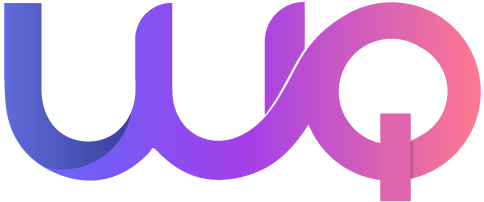It seems we can’t find what you’re looking for. Perhaps searching can help.
WordPress Troubleshooting
Running into issues with your WordPress site? At WPqode, we’ve compiled detailed troubleshooting guides to help you quickly resolve common WordPress problems. Whether you’re dealing with plugin conflicts, theme errors, or website performance issues, our step-by-step solutions will get your site back on track.
Common WordPress Issues and Solutions
Here is few common wordpress plugin and themes issues and solutions.
Plugin Conflicts
-
- Issue: After installing or updating a plugin, your website starts acting up or crashes.
- Solution: Deactivate all plugins and reactivate them one by one to identify the problematic plugin. Once found, either find an alternative plugin or contact the plugin’s support team for help.
White Screen of Death (WSOD)
-
- Issue: Your website displays a blank white screen without any error messages.
- Solution: This is often caused by a memory limit issue or plugin/theme conflict. Increase your memory limit via wp-config.php or disable your plugins and theme to identify the cause.
500 Internal Server Error
-
- Issue: Your site displays a 500 Internal Server Error, preventing access to the website.
- Solution: This can be due to a corrupted .htaccess file or a plugin/theme issue. Reset your .htaccess file by renaming it or deactivate all plugins to troubleshoot.
Slow Website Performance
-
- Issue: Your website takes too long to load, affecting user experience and SEO rankings.
- Solution: Use caching plugins like W3 Total Cache or WP Rocket, optimize images, and consider upgrading your hosting for better performance.
Error Establishing a Database Connection
-
- Issue: This error occurs when WordPress can’t connect to your database.
- Solution: Verify your database credentials (DB_NAME, DB_USER, DB_PASSWORD, and DB_HOST) in wp-config.php. If the credentials are correct, check with your hosting provider for potential database issues.
Broken Links and 404 Errors
-
- Issue: Users are seeing 404 errors when trying to access certain pages.
- Solution: Reset your permalinks in the WordPress settings or use a plugin like Redirection to fix broken links.
Failed Theme or Plugin Updates
-
- Issue: WordPress displays an error during a theme or plugin update, or the update fails.
- Solution: Try updating manually via FTP or download the latest version from WordPress.org and upload it to your site.
Helpful Troubleshooting Resources
We’ve also written guides and tutorials to help you address more specific WordPress issues:
- How to Fix WordPress Site Not Loading
- Resolving WooCommerce Checkout Issues
- Dealing with Plugin and Theme Compatibility Problems
- How to Recover from a Hacked WordPress Site
Need Further Assistance?
If you’re unable to resolve the issue using our guides, feel free to reach out to us for personalized support. Our WordPress experts are ready to help you diagnose and fix any issues you’re facing.
Contact Us: wpqode@gmail.com